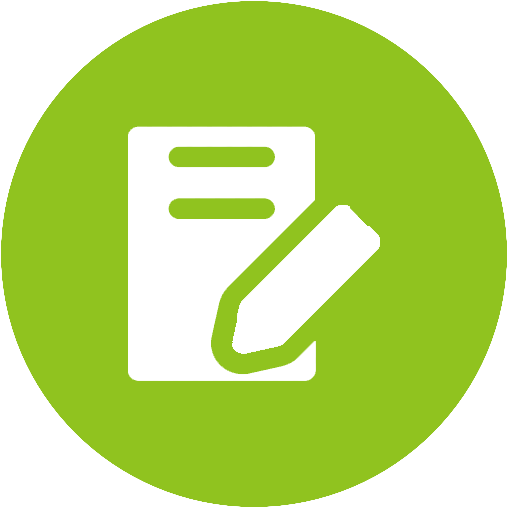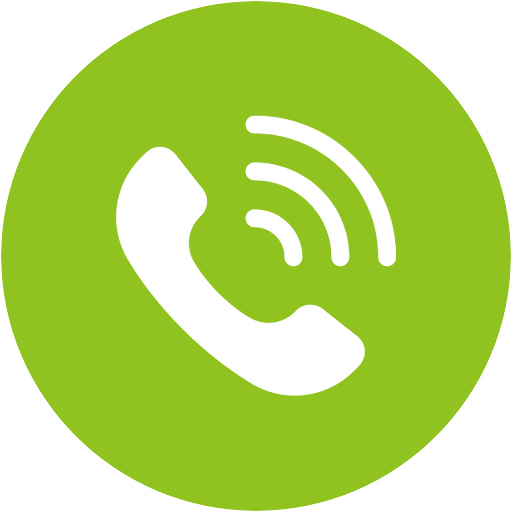Soundbyte 860s Product Support








Soundbyte 860s Product Support
Portable FM Radio with Bluetooth 5.0 Speaker & SD Card MP3 Player 3-in-1, 6W Wireless Speaker, Auto Channel Scan & Preset, 8H Rechargeable Battery


Top Questions
- How to Use in FM Mode
You can use this radio speaker in different modes including FM, Bluetooth, AUX and SD card modes, here are some main guides that might be helpful:
1. Find a channel, there are two options to do this:
1) For the first time of use, it will start to auto search FM channels once powered on, you can use these two buttonsto go to the channels you like;
2) Use the number pads on the top, e.g. for FM102.5: Press the buttons 1 - 0 - 2 - • - 5 to go into this channel directly.
2. Save and play your favorite channels:
After going into one of the channels you like, press and hold any number on the top for 2 seconds until you see "Channel Saved" on the screen, then that channel is saved to your list.

After all the channels you like are saved to your list, you can play any saved channel by short pressing the corresponding number that you saved the channel to. For example, if you saved channel 102.5 to number "2", just short press number "2" on the top to go into channel 102.5 from other channels.3. Delete a channel:
While playing the channel that you want to delete, short press "MENU" button, and select "Delete" to delete this channel.
4. Other functions you can use under button "MENU":
1) Short press button "MENU", you can get the following:
a. Sound mode: You have mode options of "Natural / Rock / Pop / Classic / Jazz / Soft" to choose from.
b. Auto-search: To auto search FM channels.
c. Delete: To delete this channel.
d. Detele all: To delete all channels.
2) Long press button "MENU", you can get the following:
a. Backlight: You can choose a backlight time here, you have choices of 1 second / 10 seconds / 30 seconds / 1 min / 2 min / 5 min / 10 min.
b. Contrast: You can set the light contrast of the screen here.
c. Voice Settings: To choose to turn on or off the voice prompt.
d. Factory Reset: To factory reset the radio here.
e. Firmware Ver.: To check the firmware version of this radio.Was this article helpfulStill need help? Please email us at support@avantree.com
Back to Top - How to Use in Bluetooth Mode
You can use this radio speaker in different modes including FM, Bluetooth, AUX and SD card modes.
Please follow the steps below to use it as a Bluetooth Speaker in the Bluetooth mode:
Step 1: Rotate the power button on the side clockwise to turn it on;
Step 2: Short press the Bluetooth button to enter Bluetooth pairing mode, you will see "Connecting" on the screen;

Step 3: Turn on the Bluetooth on your sound source device, such as your smart phone, find the "Avantree Soundbyte 860s", and click it to pair, you will see "Connected" on your paired device list and the screen of SP860s once paired them up.
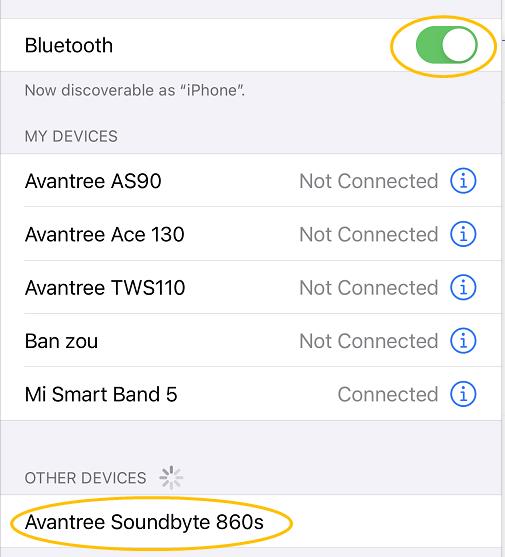


If you were using the Bluetooth Mode before turning it off, it will be still in the Bluetooth mode once turned back on again.You can answer calls by using the built-in mic under this mode.
Was this article helpfulStill need help? Please email us at support@avantree.com
Back to Top - How to Save and Play a Channel On SP860s
If you have some channels you like to listen to paticularly, you can choose to save them to your favorite list, you can save the channels following the steps below:
Step 1: Find your favorite channels, there are two options to do this:
1) For the first time of use, it will start to auto search FM channels once powered on, you can use these two buttons
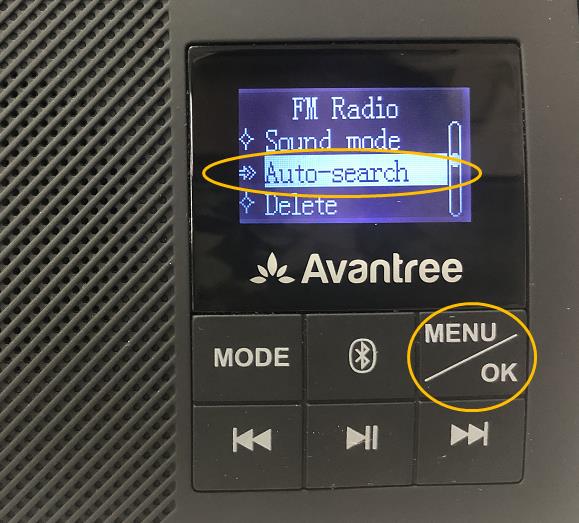
2)Use the number pads on the top, e.g. for FM102.5: Press the buttons 1 - 0 - 2 - • - 5 to go into this channel directly;
Step 2: Save your favorite channels
After go into one the channels you like, press and hold any number on the top for 2 second until you see "Channel Saved" on the screen, and that channel is saved to your list.Step 3: Play the saved channels
After all the channels you like are saved to your list, you can play any saved channel by short press the corresponding number that you saved the channel to. For example, if you saved channel 102.5 to number "2", just short press number "2" on the top to go into channel 102.5 from other channels.
Note: Though you can choose any number to save a channel to, we suggest you to follow a certain order of your own, so that you can find the channels easily each time.Was this article helpfulStill need help? Please email us at support@avantree.com
Back to Top - What is the Playback Order of SD Card Songs?
The Soundbyte/Boombyte offers 4 different play modes for the SD card:
1. Repeat All – It plays all tunes in each and every folder on the SD card, starting with the earliest uploaded folders/tunes first. At the end it'll repeat.
2. Repeat Folder – It plays tunes in one specific folder only, starting with the earliest uploaded tunes first. When it reaches the end of the folder, it'll repeat.
3. Repeat One – It plays the same tune on repeat.
4. Random Mode – It randomly plays your tunes from all folders.
If you have some tunes you particularly like, we recommend using Repeat Folder mode - put all of the songs you want to repeat in one folder and use this mode.When you stop playback, the Soundbyte/Boombyte will remember the mode and the track and will resume where you left off the next time you press play.
Was this article helpfulStill need help? Please email us at support@avantree.com
Back to Top
All Questions
- Set Up Procedure
- How to Use in FM Mode
You can use this radio speaker in different modes including FM, Bluetooth, AUX and SD card modes, here are some main guides that might be helpful:
1. Find a channel, there are two options to do this:
1) For the first time of use, it will start to auto search FM channels once powered on, you can use these two buttonsto go to the channels you like;
2) Use the number pads on the top, e.g. for FM102.5: Press the buttons 1 - 0 - 2 - • - 5 to go into this channel directly.
2. Save and play your favorite channels:
After going into one of the channels you like, press and hold any number on the top for 2 seconds until you see "Channel Saved" on the screen, then that channel is saved to your list.

After all the channels you like are saved to your list, you can play any saved channel by short pressing the corresponding number that you saved the channel to. For example, if you saved channel 102.5 to number "2", just short press number "2" on the top to go into channel 102.5 from other channels.3. Delete a channel:
While playing the channel that you want to delete, short press "MENU" button, and select "Delete" to delete this channel.
4. Other functions you can use under button "MENU":
1) Short press button "MENU", you can get the following:
a. Sound mode: You have mode options of "Natural / Rock / Pop / Classic / Jazz / Soft" to choose from.
b. Auto-search: To auto search FM channels.
c. Delete: To delete this channel.
d. Detele all: To delete all channels.
2) Long press button "MENU", you can get the following:
a. Backlight: You can choose a backlight time here, you have choices of 1 second / 10 seconds / 30 seconds / 1 min / 2 min / 5 min / 10 min.
b. Contrast: You can set the light contrast of the screen here.
c. Voice Settings: To choose to turn on or off the voice prompt.
d. Factory Reset: To factory reset the radio here.
e. Firmware Ver.: To check the firmware version of this radio.Was this article helpfulStill need help? Please email us at support@avantree.com
Back to Top - How to Use in Bluetooth Mode
You can use this radio speaker in different modes including FM, Bluetooth, AUX and SD card modes.
Please follow the steps below to use it as a Bluetooth Speaker in the Bluetooth mode:
Step 1: Rotate the power button on the side clockwise to turn it on;
Step 2: Short press the Bluetooth button to enter Bluetooth pairing mode, you will see "Connecting" on the screen;

Step 3: Turn on the Bluetooth on your sound source device, such as your smart phone, find the "Avantree Soundbyte 860s", and click it to pair, you will see "Connected" on your paired device list and the screen of SP860s once paired them up.
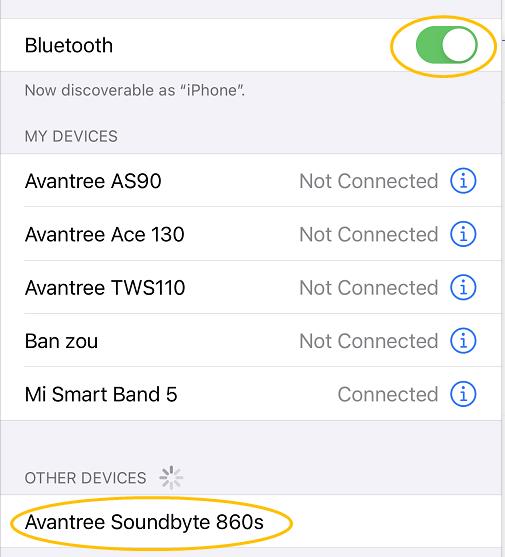


If you were using the Bluetooth Mode before turning it off, it will be still in the Bluetooth mode once turned back on again.You can answer calls by using the built-in mic under this mode.
Was this article helpfulStill need help? Please email us at support@avantree.com
Back to Top - How to Use in SD Card Mode
The SP860s can play music stored on a Micro SD Card. Simply insert a Micro SD Card into the card slot at the bottom and power it on, press the "MODE" button till you are in the SD card mode, and you will be able to listen to music from the card now.

Notes:
1. The SP860s cannot read micro SD cards that are larger than 32 GB and can only play music profiles in MP3/WAV/FLAC/APE/WMA format. Please make sure both of these requirements are met when you want to use it in the SD card mode;
2. The speaker will need about 30-40 seconds to read the micro SD card before it can begin playing music;
3. If you want to change the music play mode, please short press "MENU" button and select "Repeat" to choose your favorite play mode such as "Random" or "Repeat all".Was this article helpfulStill need help? Please email us at support@avantree.com
Back to Top - How to Use in Wired Mode
This product can be used as a traditional "wired" speaker. Simply plug one end of the 3.5mm AUX cable provided into the speaker's 3.5mm jack, and the other end into the device audio output port you'd like to listen from. Please turn the SP860s on and the volume up in order to hear audio through the speaker.
 Was this article helpful
Was this article helpfulStill need help? Please email us at support@avantree.com
Back to Top - How to Use With a Wired Headphone
If you need to use the Soundbyte SP860s at night and do not want to disturbe others, you can connect a wired earbuds / headphone to the speaker. Simply plug in the headphones in the middle port labeled with a headphone icon on the side of it underneath the volume/power dial.
 Was this article helpful
Was this article helpfulStill need help? Please email us at support@avantree.com
Back to Top
- How to Use in FM Mode
- Basic & Advanced Functions
- What’s in the box?
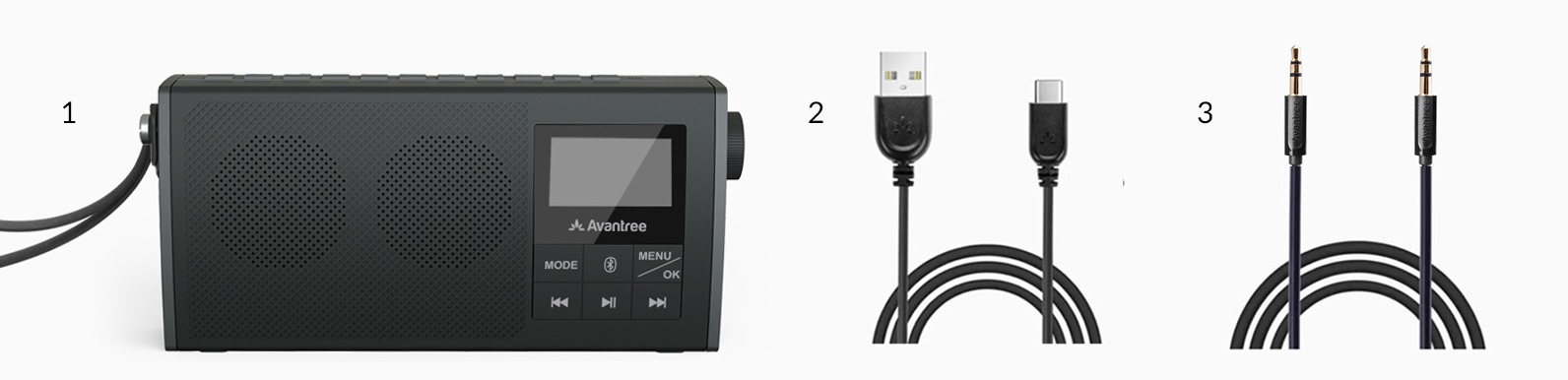
1. Soundbyte 860s
2. AUX 3.5mm audio cable (1M / 3FT) x 1
3. USB Type-C charging cable (1M / 3FT) x 1Was this article helpfulStill need help? Please email us at support@avantree.com
Back to Top - Product Overview - Buttons & Indicators
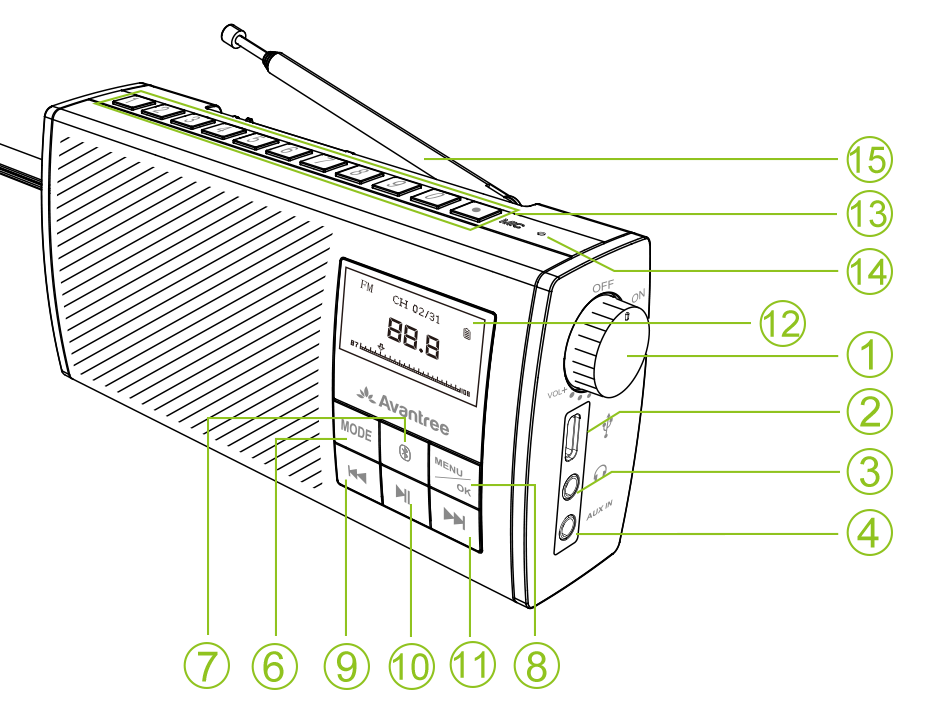
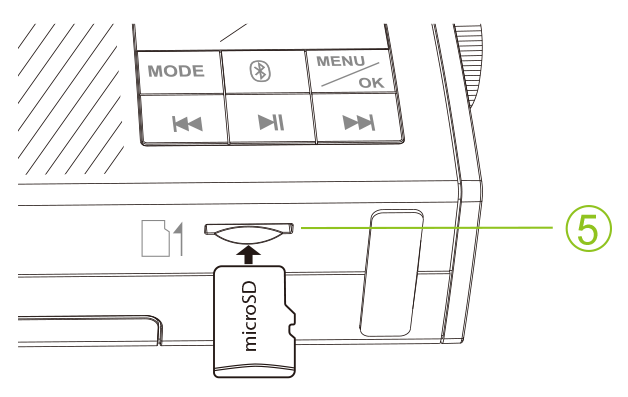
① Power/Volume Button ⑨ Previous Track / Channel
② Charging Port ⑩ Play / Pause
③ Headphone Jack ⑪ Next Track / Channel
④ AUX IN Port ⑫ LCD Screen
⑤ SD Card Slot ⑬ Number Buttons
⑥ MODE Button ⑭ Microphone
⑦ Bluetooth Button ⑮ Antenna
⑧ MENU/OK ButtonFunction Table
Function From Status Action Screen Notes Power On Power Off Rotate ① clockwise till the screen lights up Light up Power Off Power On Rotate ① anticlockwise till the screen lights off Light off Charge Low Battery Plug in the TypeC cable to ② and a power source Battery icon flashing Pair Disconnected Short press ⑦ to enter pairing mode "Connecting" Switch Channel / Track
Other Tracks Short press ⑨ or ⑪ once / Switch Mode
Other Modes Short press ⑥ once / Play / Pause Pause / Play Short press ⑩ once / Reset Power On Long press ⑧ > Press ⑪ to scroll down and Select "Factory Reset" / Save a channel Playing a certain channel Long press any number of ⑬ "Channel Saved" Play saved channel Other Channels Short Press the saved number in ⑬ / Voice Prompt On / Off
Power On Long press ⑧ > Press ⑪ to scroll down and Select "Voice Settings" / Was this article helpfulStill need help? Please email us at support@avantree.com
Back to Top - Power & Charging Related
The play time of it after fully charged is 8 hours, and when 30% capacity of the power is left, it will show a blank battery icon on the top right corner on the screen as shown below:

Please plug the offered Type C charging cable to the charging port and a power source to charge it:
Suggested power source specification: 5V / 1A
Charging Indicators: Battery icon flashing
Battery Type and Capacity: Button top 18650 lithium rechargeable 2200mAh battery, replaceable.Battery link: https://avantree.com/battery-for-860s-sp860
Was this article helpfulStill need help? Please email us at support@avantree.com
Back to Top - How to Save and Play a Channel On SP860s
If you have some channels you like to listen to paticularly, you can choose to save them to your favorite list, you can save the channels following the steps below:
Step 1: Find your favorite channels, there are two options to do this:
1) For the first time of use, it will start to auto search FM channels once powered on, you can use these two buttons
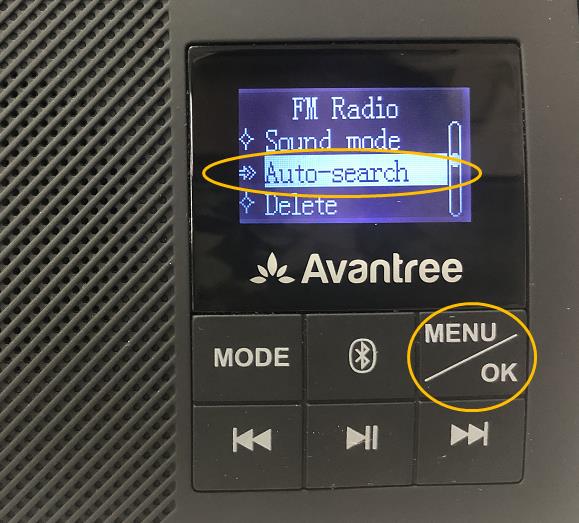
2)Use the number pads on the top, e.g. for FM102.5: Press the buttons 1 - 0 - 2 - • - 5 to go into this channel directly;
Step 2: Save your favorite channels
After go into one the channels you like, press and hold any number on the top for 2 second until you see "Channel Saved" on the screen, and that channel is saved to your list.Step 3: Play the saved channels
After all the channels you like are saved to your list, you can play any saved channel by short press the corresponding number that you saved the channel to. For example, if you saved channel 102.5 to number "2", just short press number "2" on the top to go into channel 102.5 from other channels.
Note: Though you can choose any number to save a channel to, we suggest you to follow a certain order of your own, so that you can find the channels easily each time.Was this article helpfulStill need help? Please email us at support@avantree.com
Back to Top - How to Use as MicroSD Card Player?
If you would like to stream the music from your SD card. Please insert Micro SD card (not included in box) with music files in MP3 / WMA / WAV /APE / FLAC format. Rotate the knob to turn on the device, then short press MODE button to switch to Micro SD mode.
Note: Max storage capacity of the SD card is 32GB.
- How to Change Folder?
-Click the MODE transfer to SD Card mode.
-Click MENU/OK, it will show "Local folder" at the bottom of the screen.
-Click "Next track" to locate "Local Folder".
-Click MENU/OK to open "Local folder".
After these steps, you will see all the folders in your SD card on the screen.
-Click "Next track" button to choose whichever folder you want and hit the MENU/OK to open it.
-If you would like to go back to local folder/main screen, please click MENU/OK while palying the music.
Was this article helpful?> - How to Switch the Play Mode?
You will be able to switch the play mode to pay the music files on your SD card.
-Click the MODE to change to SD Card mode.
-Click Menu, the screen will show " Repeat" at the top of the list,
-Click Menu to select it.
-Choose the format(Repeat All/Repeat folder/Repeat one/Random) you want by clicking Menu.
-Click the Play button back to the main menu screen.
Was this article helpful?>
Was this article helpfulStill need help? Please email us at support@avantree.com
Back to Top - How to Change Folder?
- What is the Playback Order of SD Card Songs?
The Soundbyte/Boombyte offers 4 different play modes for the SD card:
1. Repeat All – It plays all tunes in each and every folder on the SD card, starting with the earliest uploaded folders/tunes first. At the end it'll repeat.
2. Repeat Folder – It plays tunes in one specific folder only, starting with the earliest uploaded tunes first. When it reaches the end of the folder, it'll repeat.
3. Repeat One – It plays the same tune on repeat.
4. Random Mode – It randomly plays your tunes from all folders.
If you have some tunes you particularly like, we recommend using Repeat Folder mode - put all of the songs you want to repeat in one folder and use this mode.When you stop playback, the Soundbyte/Boombyte will remember the mode and the track and will resume where you left off the next time you press play.
Was this article helpfulStill need help? Please email us at support@avantree.com
Back to Top - How to Adjust Screen Display Brightness?
Please follow the steps below to adjust the brightness:
Step 1: Rotate the power button on the side clockwise to turn on the Soundbyte;
Step 2: Press and hold the "MENU/OK" button to enter the system settings; click the "Next Track / Channel" button to select "Contrast" on the screen, then click "MENU/OK" to confirm; you will see "Contrast 10(default setting)" on the screen.
Step 3: Press the "Previous Track / Channel" button if you want to decrease the display brightness; the minimum brightness is 0. Press the "Next Track / Channel" button if you want to increase the display brightness; the maximum brightness is 20.
Was this article helpfulStill need help? Please email us at support@avantree.com
Back to Top - How to Factory Reset / Clear Pairing History the SoundByte 860s
Factory Resetting the SP860s will clear all the FM channels saved as well as its Bluetooth pairing history.
Please follow the steps below to Factory reset the SP860.
Step 1: Make sure that the SP860 is powered ON.
It needs to be ON to conduct factory reset.

Step 3: Scroll using the track buttons and find "Factory Reset".
Step 4: Confirm by clicking the "MENU/OK" button.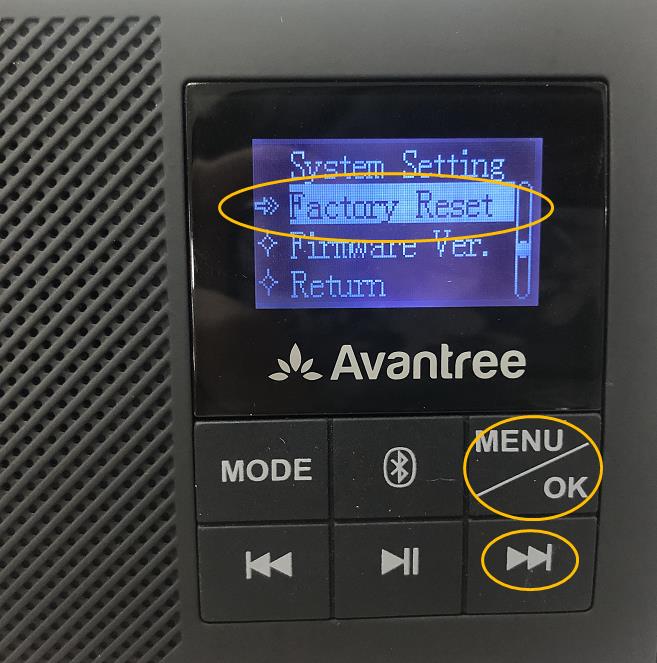
After resetting it will start to auto searching FM channels.
Related knowledge:
1. Bluetooth device normally auto-reconnects to its LAST paired / connected device. You might need to make sure the previous used device are Bluetooth-off to avoid interference.
2. It is important to Reset both Bluetooth sender and receiver. In case of cellphone / PC, you can turn off its Bluetooth function and turn it back on.
3. If still not working, you can email us (support@avantree.com) or simply show up online in our twice daily live Zoom Clinic. We will help you to fix it.Was this article helpfulStill need help? Please email us at support@avantree.com
Back to Top
- What’s in the box?
- Troubleshooting
- How to replace the SP860S battery?
The battery for 860s can be replaced.You can buy one rechargeable 18650 Lithium Battery on amazon to replace it.
Was this article helpfulStill need help? Please email us at support@avantree.com
Back to Top - Poor FM Radio Reception
If you experience reception issue under FM mode, please try the following:
1. Make sure the antenna is pulled out;
2. Try to insert the charging cable, it will enhance the signal reception;
3. Check for sources of FM interference.
The FM antenna attached to the system may be picking up outside interference. Check to see if the speaker is within three feet of any other electronic or electrical devices such as: televisions, cable boxes, wireless internet routers, dimmer switches, fluorescent/energy-saving lights, blinking seasonal lights, microwaves or similar appliances, and you can find a location with better FM reception.If the above solutions don't work, please contact support@avantree.com.
Was this article helpfulStill need help? Please email us at support@avantree.com
Back to Top - Micro SD Card Not Working
If insert your micro SD card, but LCD screen shows "no SD card installed," or words to that effect, this is most likely because:
1. Micro SD card isn't working correctly (can't be read), you can test it using your phone or other device.
2. It cannot read micro SD cards larger than 32GB, check your micro SD card capacity.
3. The speaker supports music with MP3/WMA/WAV/APE/FLAC format, check the format of music.
If you tested above solution and no fix, there is a possibility of an unfortunately non-working unit, then we can arrange Amazon return & replacement for you to check.
Was this article helpfulStill need help? Please email us at support@avantree.com
Back to Top - Headphone/Speaker/Receiver No Sound and Not Working - General
Check Point 1: Have you Connected/Paired it Properly?
Check on your device Bluetooth device list, it should say "Connected" on the menu. If not, please try to pair it to your device again.
Check Point 2: Have you been Switching between APPs?
Sometimes when you're listening to music and a call comes in, the Headphones/Speaker can have issues switching back-n-forth... this is a common Bluetooth issue and happens to every Bluetooth Headphone/Speaker.
Please choose the headphone/speaker again (if applicable) or reboot the headphone/speaker and pair them up again.
Check Point 3: Have you Charged the Headphone/Speaker?
This might seem like a simple solution but when the device is low on battery, a wide variety of issues may occur. Please make sure that it has sufficient battery level.If you've checked everything above but still no sound, please try the methods below.
Method 1: Try it on a Different Device.
If you have another phone, another laptop etc... try to connect the Headphone/Speaker to it and see if it works on the other device.
If yes, it's probably something to do with the settings on your original device, please try again.
If no, please contact us for support, you may have a faulty unit.
Method 2 (For Laptops/Computers): Check the Audio Settings.
For Windows, go into Sound Settings and Sound Control Panel. For Mac, go into Sound Preferences.
Make sure that the Headphone/Speaker you'd like to use has been selected as the Audio Output/Input device.
If you're using a Meeting Software such as Skype or Zoom, you may need to go into the app itself and adjust the settings in there as well.Method 3: Factory Reset.
If none of the methods above work, please factory reset the Headphone/Speaker and pair again. Please remember to delete the Avantree device from the paired Bluetooth device list on our sound source device, before attempting to pair again.If factory reset still can't get it to work or if you have any more questions or need further assistance, feel free to contact us at support@avantree.com
Was this article helpfulStill need help? Please email us at support@avantree.com
Back to Top
- How to replace the SP860S battery?
- User FAQs
- How To Set a Timer on the Soundbyte 860s?
Step 1: Rotate the power dial on the side clockwise to turn on the Soundbyte 860s.
Step 2: Press and hold the "MENU/OK" button to enter the system settings. Use the "Previous/Next" buttons to navigate the menu and select "Shutdown Timer" on the screen, then click "MENU/OK" to confirm; you will see the different timer lengths on the screen.
Step 3: Press the "Previous/Next" buttons to choose your desired timer (0sec-10min-20-min-30min-45min-60min-90min), then click "MENU/OK" to confirm.
Was this article helpfulStill need help? Please email us at support@avantree.com
Back to Top - What is the Playback Order of SD Card Songs?
The Soundbyte/Boombyte offers 4 different play modes for the SD card:
1. Repeat All – It plays all tunes in each and every folder on the SD card, starting with the earliest uploaded folders/tunes first. At the end it'll repeat.
2. Repeat Folder – It plays tunes in one specific folder only, starting with the earliest uploaded tunes first. When it reaches the end of the folder, it'll repeat.
3. Repeat One – It plays the same tune on repeat.
4. Random Mode – It randomly plays your tunes from all folders.
If you have some tunes you particularly like, we recommend using Repeat Folder mode - put all of the songs you want to repeat in one folder and use this mode.When you stop playback, the Soundbyte/Boombyte will remember the mode and the track and will resume where you left off the next time you press play.
Was this article helpfulStill need help? Please email us at support@avantree.com
Back to Top
- How To Set a Timer on the Soundbyte 860s?
- Technical Knowledge
- General Bluetooth Information
Here are a few things you'd want to know about Bluetooth...
1. Bluetooth by nature is a short-range wireless technology.
Bluetooth was initially made specifically for wireless headsets hence its “range” was never meant to be anything more than the length of a typical backyard.
2. Bluetooth Signals are easily interfered with.
Much like almost any other modern wireless technology, Bluetooth signals can be negatively affected by things like walls, floors, other wireless devices, or even a human body.
If you want a better range & less interference, try to stay clear of the things mentioned above.
3. There are two types of Bluetooth.
In short, they are “Class 1” and “Class 2.” Class 1 has better range (100m/300ft) but drains your battery faster, whereas Class 2 has a shorter range (10m/30ft) but is more efficient when it comes to battery usage.
4. The “Actual Range” depends on a lot of things.
Things that can affect the range: Bluetooth version, Bluetooth type, Bluetooth profile, Brand & make, where you’re using it, what’s around you… etc and many more. Getting a bad range doesn’t necessarily mean your device is bad; try it elsewhere before you give it a conclusion.
5. The “Transmitter” and the “Receiver.”
Every Bluetooth connection consists of a “transmitter” and a “receiver.” The “transmitter” sends the signals to the “receiver.” In a typical Bluetooth headphone connection, your phone is the transmitter and the headphone is the receiver.
There are cases where one device can do both, but it is unlikely that they’ll be able to do both at the same time.
Here are some examples:
- Transmitters: Phone, Computer (can sometimes use as receiver), TV.
- Receiver: Headphones, Speaker
Was this article helpfulStill need help? Please email us at support@avantree.com
Back to Top - Different Bluetooth Codecs (Latency.)
Many Avantree products have incorporated the latest "aptx low latency" codec technology, for superior stereo quality sound without any noticeable delay (known as latency).
- What is aptX Low Latency - https://www.aptx.com/aptx-low-latency
- Certified aptX Low Latency device list - https://www.aptx.com/products?field_aptx_type_tid=484
* Important note*
To take advantage of the better performance of aptX Low Latency codec, the other side Bluetooth device must support the same codec. If the other side device only supports the normal aptX codec, or the SBC one, these codecs will be used instead.
How about the audio delay when use different wireless audio codec?
Wireless audio codec Audio delay aptX™ HD ≥ 250ms aptX™ Low Latency ~ 40ms aptX™ ~ 70ms FastStream ~ 40ms SBC (most standard Bluetooth audio codec) ~ 220ms
Note: The latency for FastStream is almost the same as aptX Low Latency, but the audio quality of aptX Low Latency is better.Related FAQ >
Was this article helpfulStill need help? Please email us at support@avantree.com
Back to Top
- General Bluetooth Information
- General Information
- Why am I always being redirected to the wrong store
If you have the problem of being redirected to the wrong store and unable to place an order when you visit avantree.com, the first thing you can try is to switch to another web browser. If that does not work, here are two methods for you to solve the issue.
Method 1. Visit our site in an Incognito window of your browser. We will take Google Chrome as an example to show you how to open an Incognito window.
Note: If you are using other browsers, please refer to the settings process of chrome above.
Step1. Open the Chrome browser and click on the top-right menu, then choose the "New Incognito Window" option.
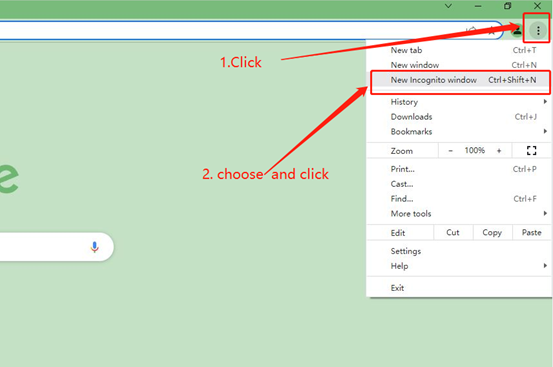
Step2. Type the Avantree website address into the Incognito window to visit our site. Now you should be able to see our store!
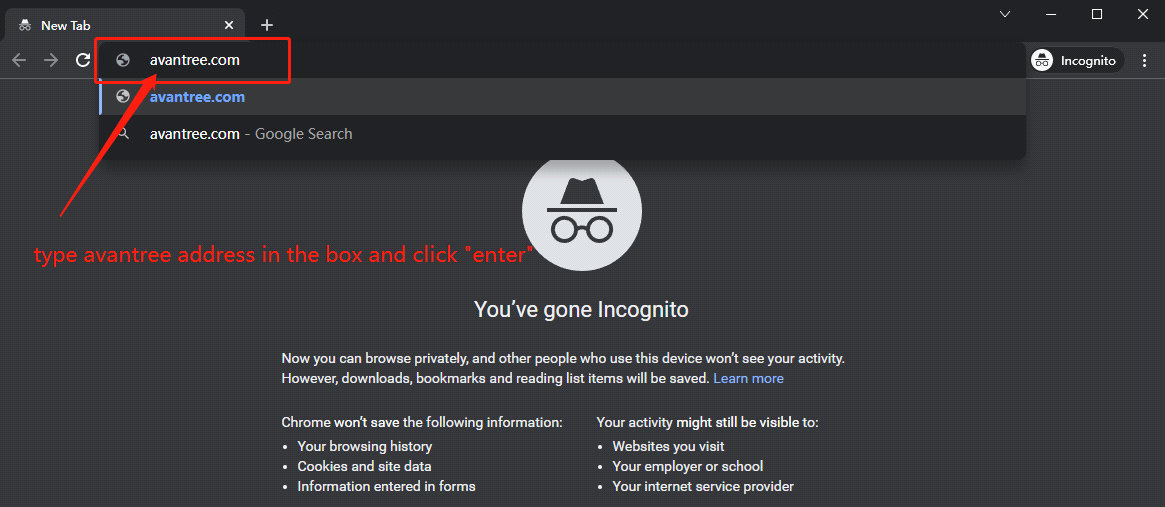
Method 2: Clear your browser's cookies. We will use Google Chrome as an example to show you how to find and clear browsing data (cookies). Note: If you are using other browsers, please refer to the settings process of chrome above.
Step1. Open the Chrome browser and click on the top-right menu. Choose "History", and another menu will appear to the side. Then click "History" on the left.
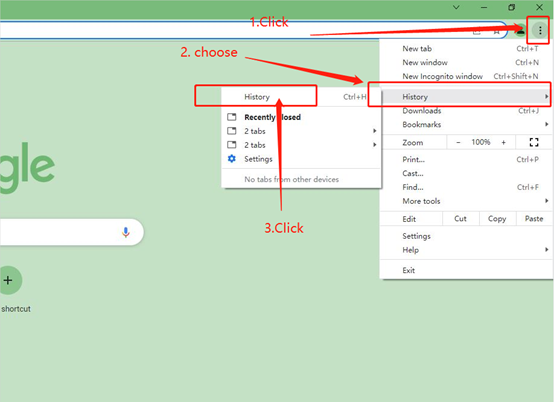
Step2. Click "Clear browsing data" on the left menu, then select the time range, and make sure all the boxes are checked. Lastly, click "Clear data" to submit. Now you should be able to see our store!
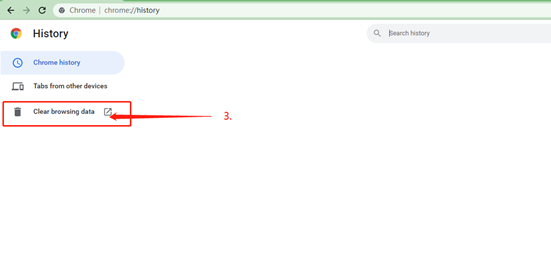
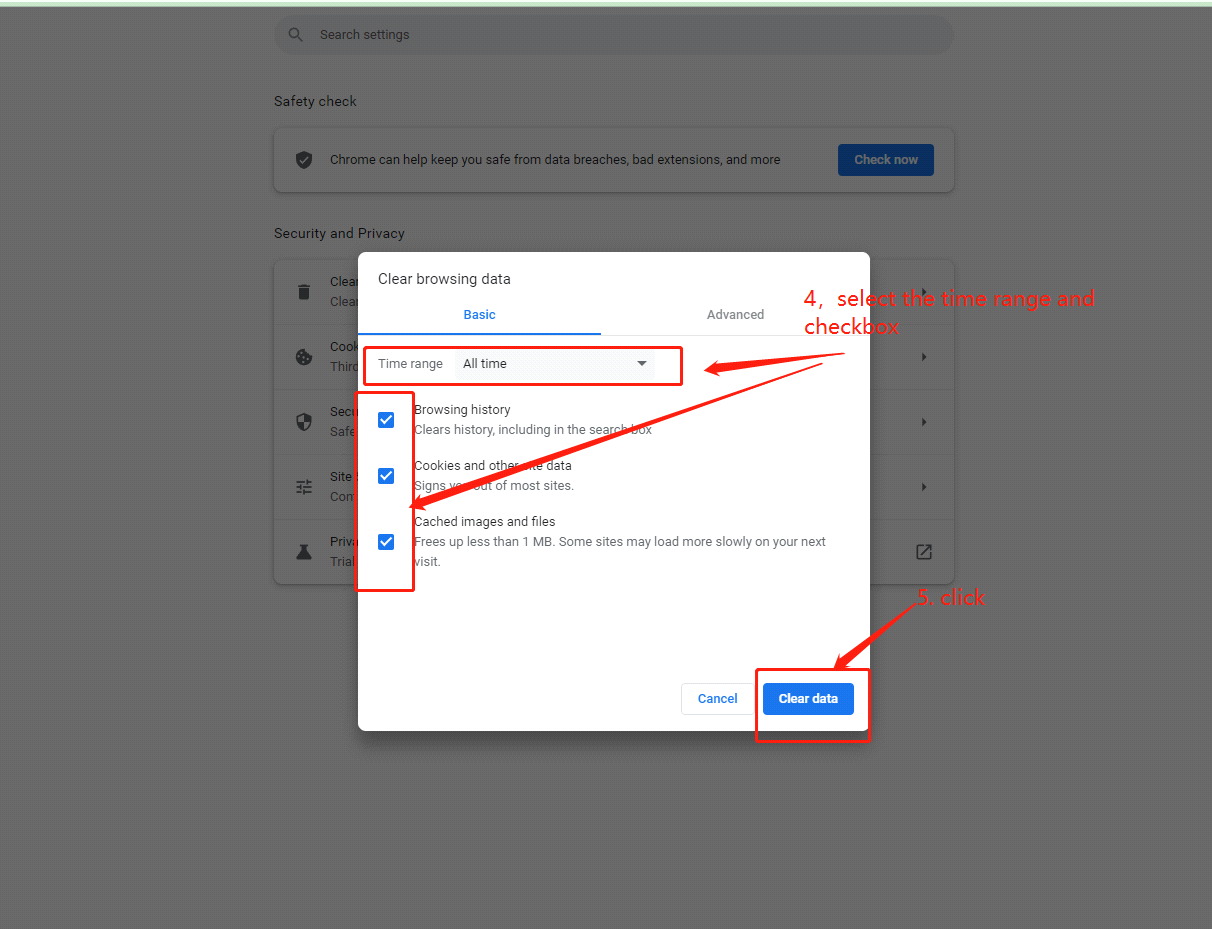
If you still have problems, please feel free to contact us via support@avantree.com.
Was this article helpfulStill need help? Please email us at support@avantree.com
Back to Top - Product/Warranty Registration Questions Has question about product registration? Please Check below.
- How to find order numbers for your Amazon or Walmart orders?
Product Registration Link: https://avantree.com/product-registration
If you’re not sure the order number for your Amazon/Walmart Order, you can follow this guide to find it out.
Amazon order
Method 1:
1. Login into Amazon and click the right-top-corner button “Account&List button”.
2. Find and click the button “orders” under “Your Account”.
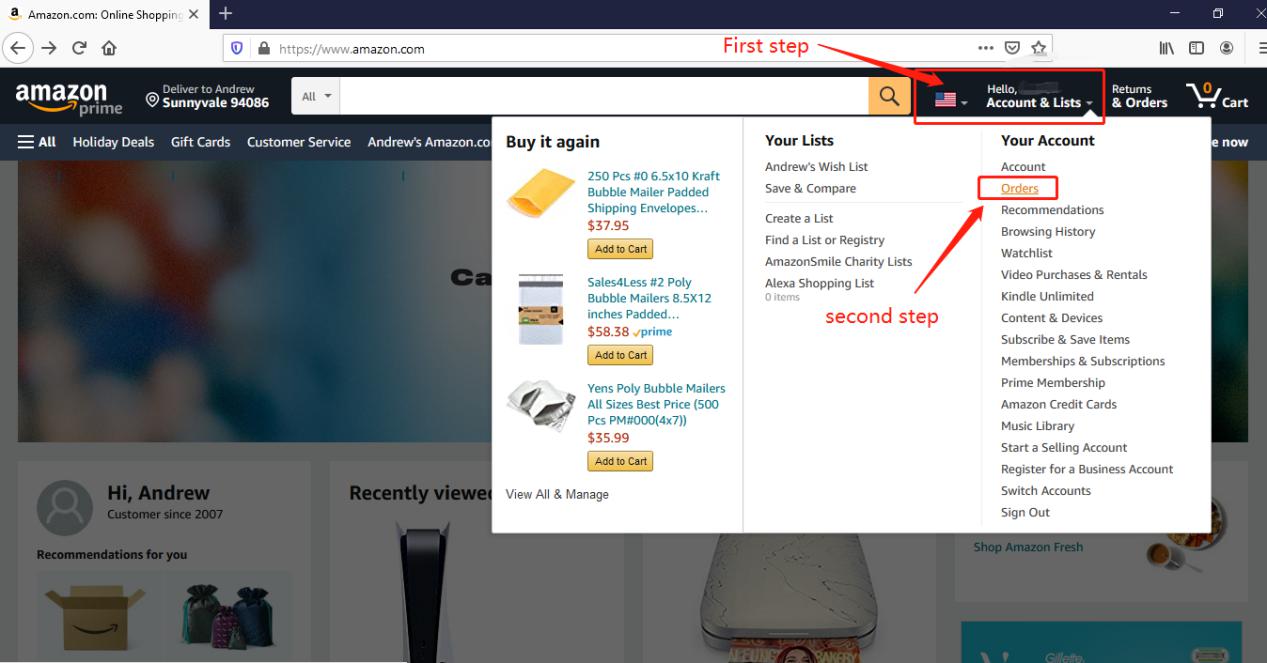
3. You can see all orders you placed on Amazon. Locate to the order in which you purchase Avantree products and find the order number at the right top corner of that order.
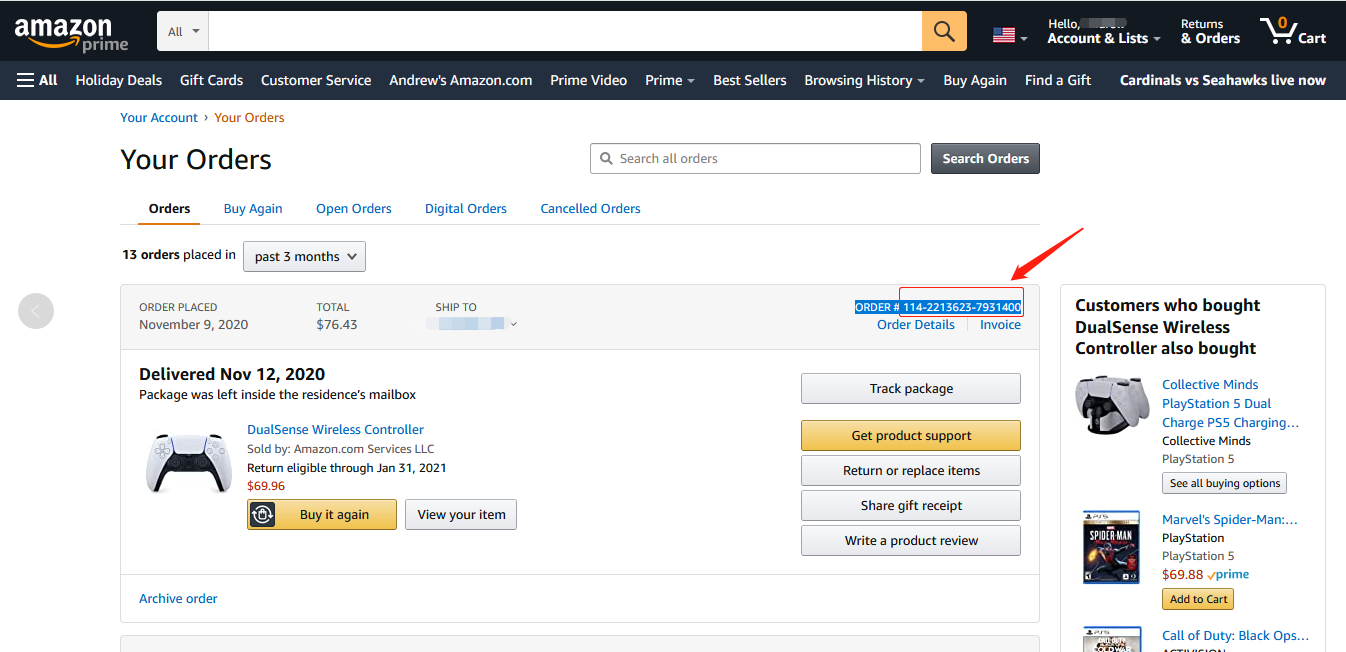
Method 2:
You can find the order number in the order confirmation email from Amazon after placing the order.
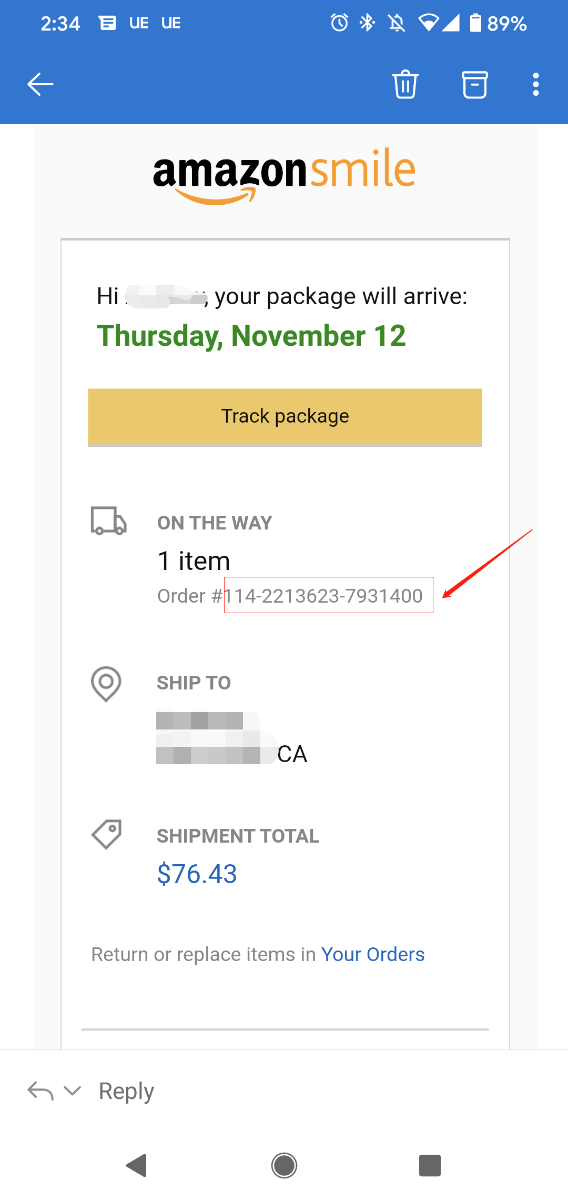
Walmart Order
Method 1:
1. Login into Walmart and click the button “Account” at the right-top corner.
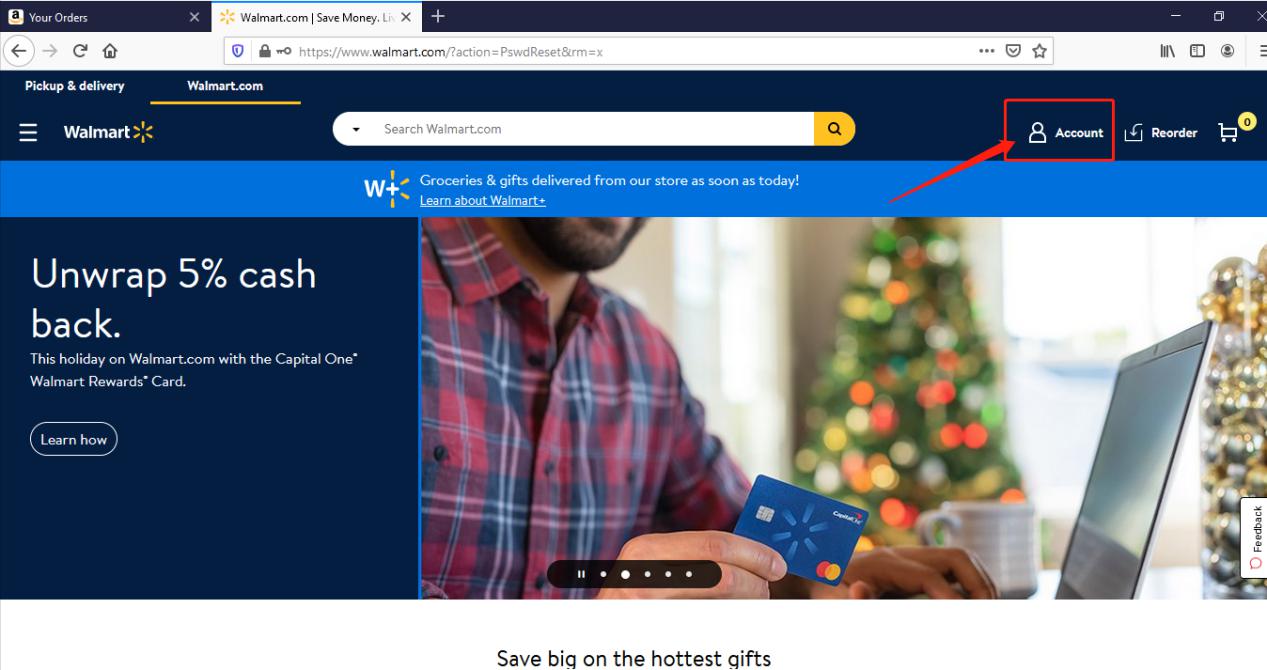
2. Find and click the “Track Order”
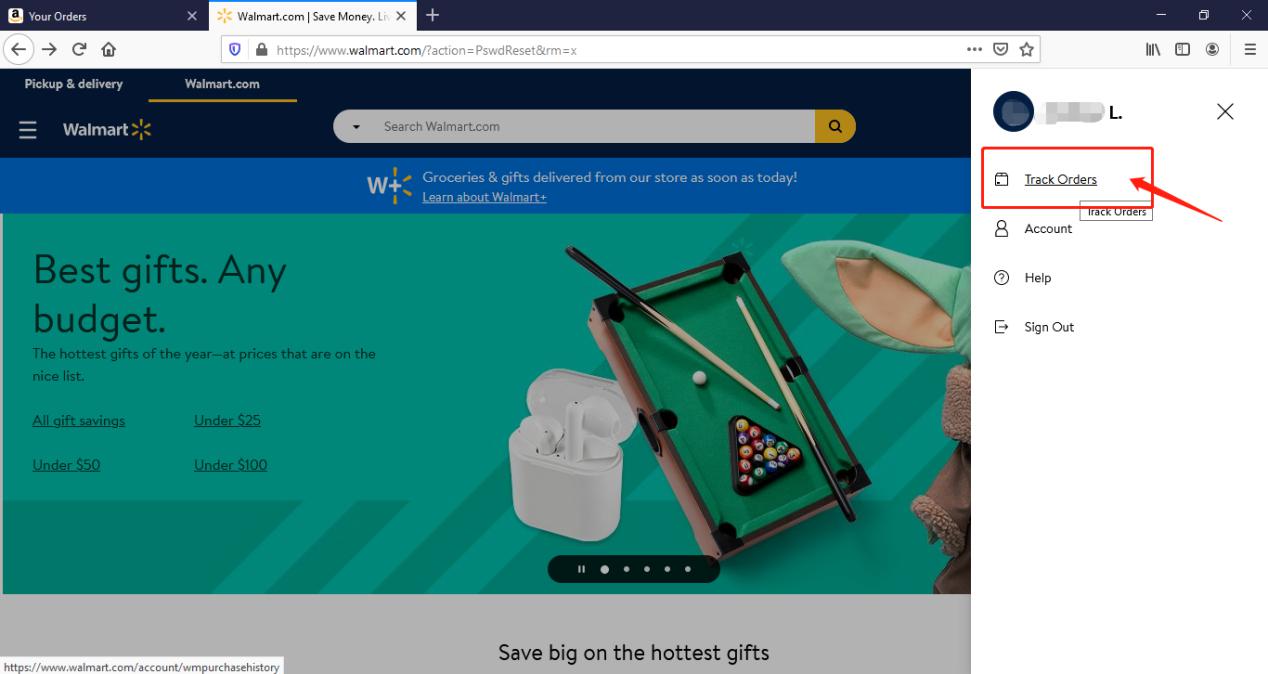
3. You can check the order you placed in the purchase history. Locate to the order in which you purchase Avantree products and find the “order number” on the bar under the purchased date.
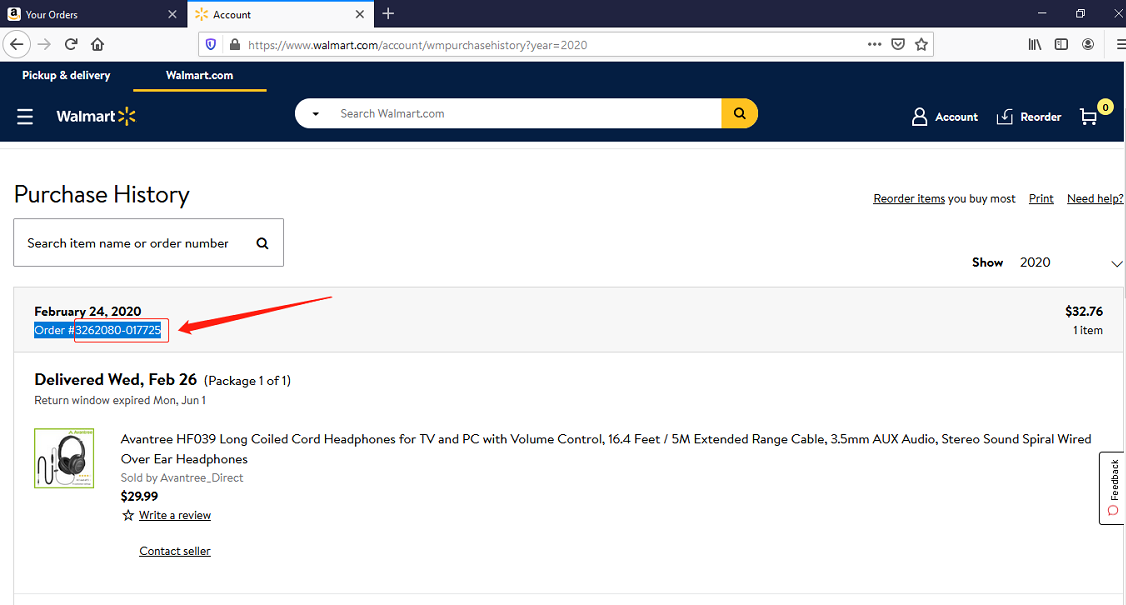
Method 2:
You can find the order number in the order confirmation email from Walmart after placing the order.
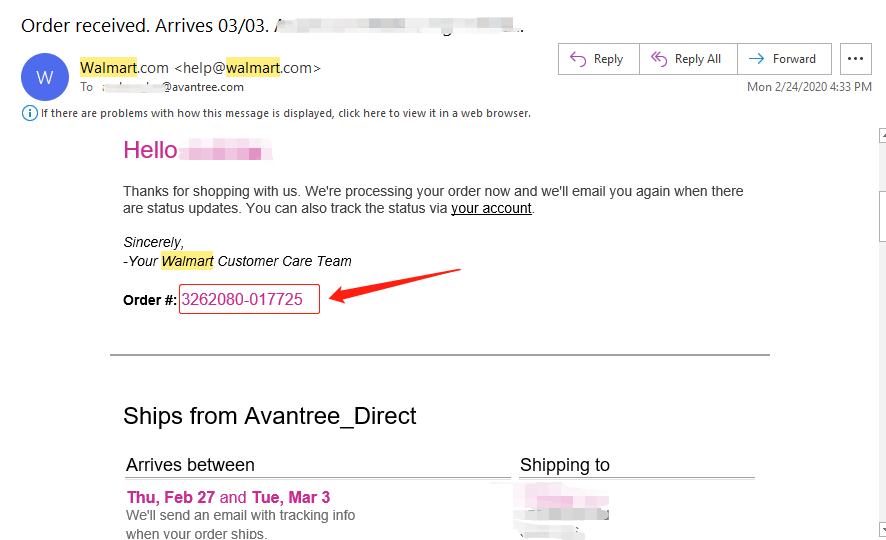 Was this article helpful?>
Was this article helpful?>
Was this article helpfulStill need help? Please email us at support@avantree.com
Back to Top - How to find order numbers for your Amazon or Walmart orders?
- What Kind of Customer Support does Avantree Offer?
Avantree offers the following customer support to help you make the best of our products?
Online DIY Support
1. Visit Product Page - you can find product comparison info, accessories link, Support page link.
2. Product Support page - Guide, Troubleshooting, Q&A Session for each product. (FromAvantree.com > Use Top Right Magnify Class to Search your Product Name > Click Product > Click Support button on the right product > check relevant info on page)
3. Product Video Guide - Step by step (from youtube.com > search product nameAgent Support
1. Submit a Ticket OR File a Claim (1 working day reply)
2. Send an email to support@avantree.com (1 working day reply)
3. Book a call or Screensharing Online Clinic with us and let an agent help you in real-time.
4. Live Chat with Agent (Pacific Standard Time, Mon-Thur 9 am-11 pm, Fri, 9 am-5 pm)
5. Telephone Support (Local Number here)
6. Join our Daily Live Online Zoom Clinic to speed up the troubleshooting process (Time: 11 am - 12 pm PST/ 2-3 pm EST /7-8 pm GMT; 10-15 min for each clinic)Avantree offers the following native language support?
English
Spanish
Italian
German
French
ChineseSee more details in Warranty Policy and RMA Policy
Was this article helpfulStill need help? Please email us at support@avantree.com
Back to Top - How to Properly Clean the Earbuds
As you may know, earbuds get dirty pretty easily... Earwax, dust, water etc. can all do damage to them. Uncleaned earbuds may lead to...
- Music sounding muddy or muffled
- Different volume on the two earbuds
- Abnormaly low volume / tinny sound after using for a period of time
Daily maintaince can effectively eliminate such problems.
- Before wearing the earbuds, make sure to clean the inner side of the ear.
- Always wear and use earbuds in dry condition.
- After using the earbuds, wipe the inside of the earbud tip with a soft and dry towel to remove dust, earwax, or oil from your skin.
If you're already experiencing different volume levels between the two earbuds, please try to follow the following steps to clean them out:
(These apply to all Avantree earbuds, but the following uses the NB18 as an example.)
1. Materials you'll need: a cotton swab and dried brush (if you can't find the black cleaning brush, a toothbrush can work instead.)

2. Take off the earbud tips from the earbuds smoothly. Do not detach the earbud tip from the earbud excessively as it may tear.


3. Use a cotton swab and dried brush to remove any debris and foreign materials.



4. If foreign substance is still present, try brushing the earbuds again to dislodge the remainder.
5. After you finish cleaning, please assemble the earbud tip back to the earbud properly. Cover the latch at the bottom of the earbud with the earbud tip like below.
Please note: Do not use liquid like alcohol or soapy water for cleaning earbuds as some of our earbuds are not alcohol-proof or soapy-waterproof.
If the problem still exists after cleaning the earbuds, please contact support@avantree.com for help.
Was this article helpfulStill need help? Please email us at support@avantree.com
Back to Top - What's Avantree RMA Procedure / Policy?
Avantree Products RMA (Return Merchandise Authorization) Procedure
1. 60-Days-Return-Refund
Item purchased from Avantree.com can be returned to the closest Avantree RMA center for full refund within 30 days of purchase with no question asked.
Customer will be responsible for return shipment cost unless item is returned due to defective issues.
Avantree RMA centers are located at:
- USA - San Jose & Los Angeles
- Canada – Vancouver
- EU - London, UK
- Australia – Roxburgh Park
- Asia – Cebu, Philippines
- Asia – Hong Kong, China
- Asia – Shenzhen, China
2. Defective RMA
Within the Warranty Period (24 Months), if the customer encounters any issue, we recommend following the steps below:
Step 1: DIY Support – Visit support.avantree.com, we have a complete troubleshooting guide that should solve at least 90% of the issues.
Step 2: Agent Support – Contact Avantree Customer Service Agents by email (support@avantree.com), phone, or chat for troubleshooting & issue diagnosis.
Step 3: Replacement
3.1. Confirmed Defective Unit
- Avantree provides RMA (CD) number to customer
- Customer returns the product to Avantree
o Purchased within 6 months – Avantree will cover the return label cost.
o Purchased over 6 months ago – Customer will cover the return label cost.
- Avantree arranges the Replacement
o Will be arranged as soon as the return shipment has been shipped.
o Customer can expect to receive the replacement unit within 5-7 working days.
3.2. Back-for-Investigation Unit
- Avantree provides RMA (BI) number to customer
- Customer returns the product to Avantree. Customer will cover the return label cost.
- Avantree arranges the follow up
o Confirmed Defective Units – Please Refer to Section 3.1.
o No claimed issue found – Avantree will arrange the Original Unit or the Replacement Unit to be shipped back to the customer. Avantree will cover the cost of shipping if the shipment is domestic.
Note:
- The RMA return unit will be equivalent to or better than the condition of the defective unit
- The RMA return unit's warranty terms will only be activated once the defective unit is received. For those who do not return their defective items within 30 days, their product warranty will be terminated.
- Replacement Unit Warranty Terms:
- If the remaining Warranty of the Defective Unit is less than 3 months – The Replacement Unit will receive 3 months warranty beginning on the date of reception.
- If the remaining Warranty of the Defective Unit is more than 3 months – The remaining Warranty Period will be automatically transferred onto the Replacement Unit.
Was this article helpfulStill need help? Please email us at support@avantree.com
Back to Top - Where to find Batch Number/LOT Number?
Batch No. or Lot No. is a 4-5 Digit/Alphabet combination (e.g. T22F1, 22B1, or T22J1) printed somewhere on the product. The "somewhere" is usually as follows:
1. on the bottom of the product;
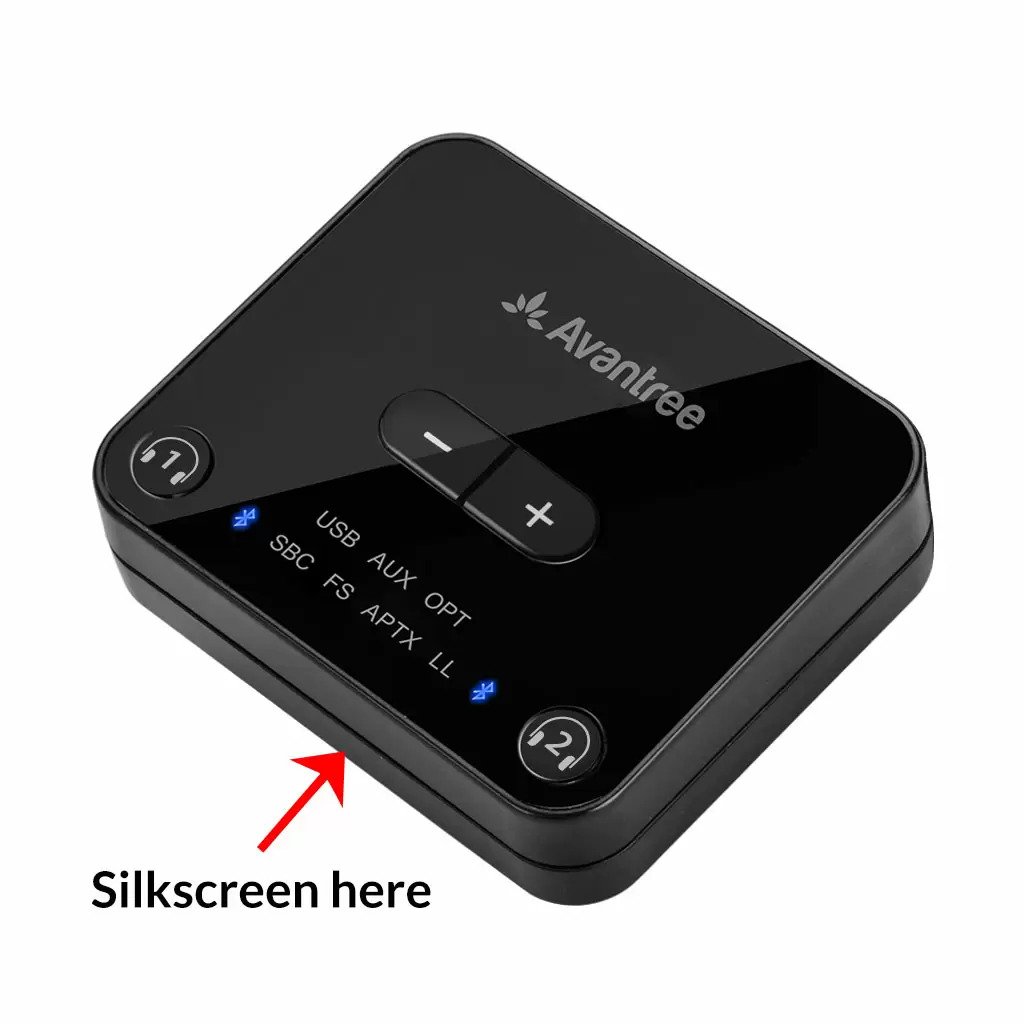

2. on the inside of the Headband, just above the Earcups;

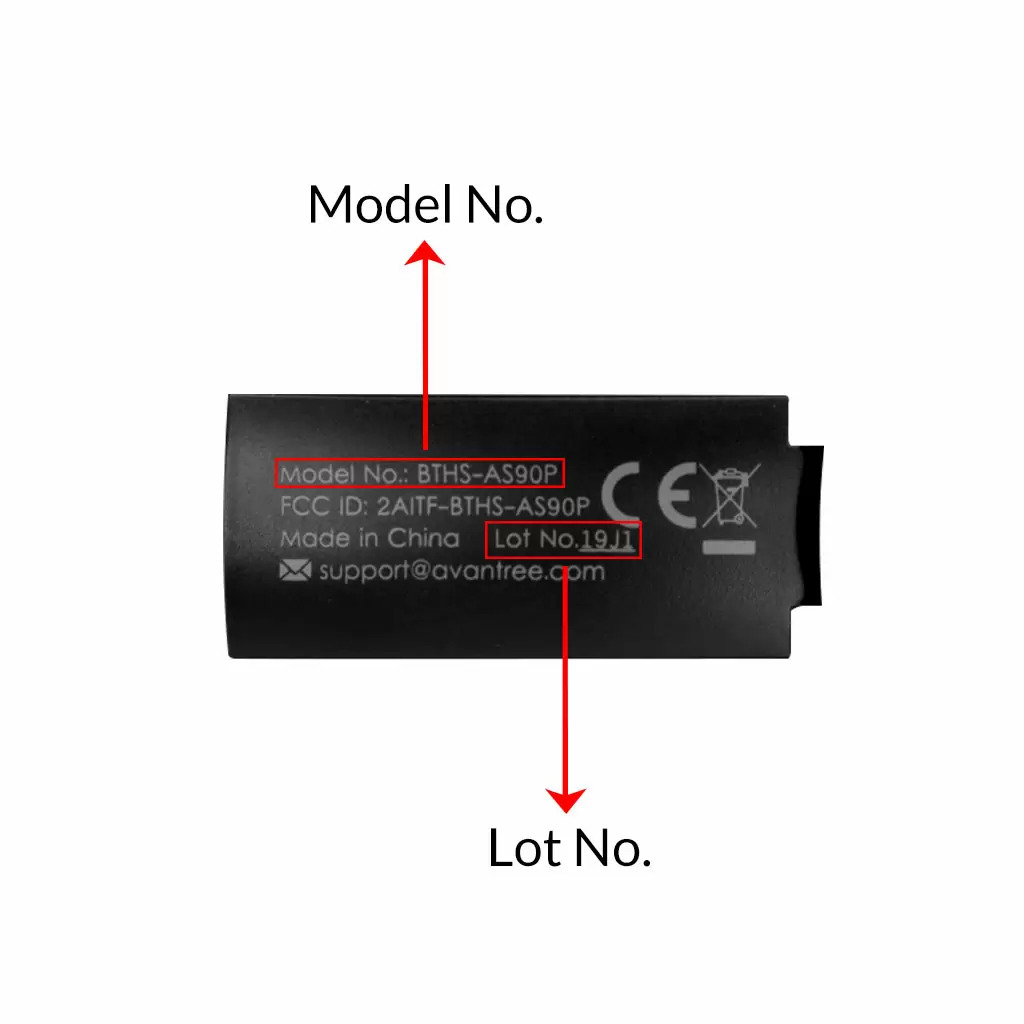
3. on the in-line controls or on a Tag near the 3.5mm AUX Plug;




4. on metal head of the adapter;

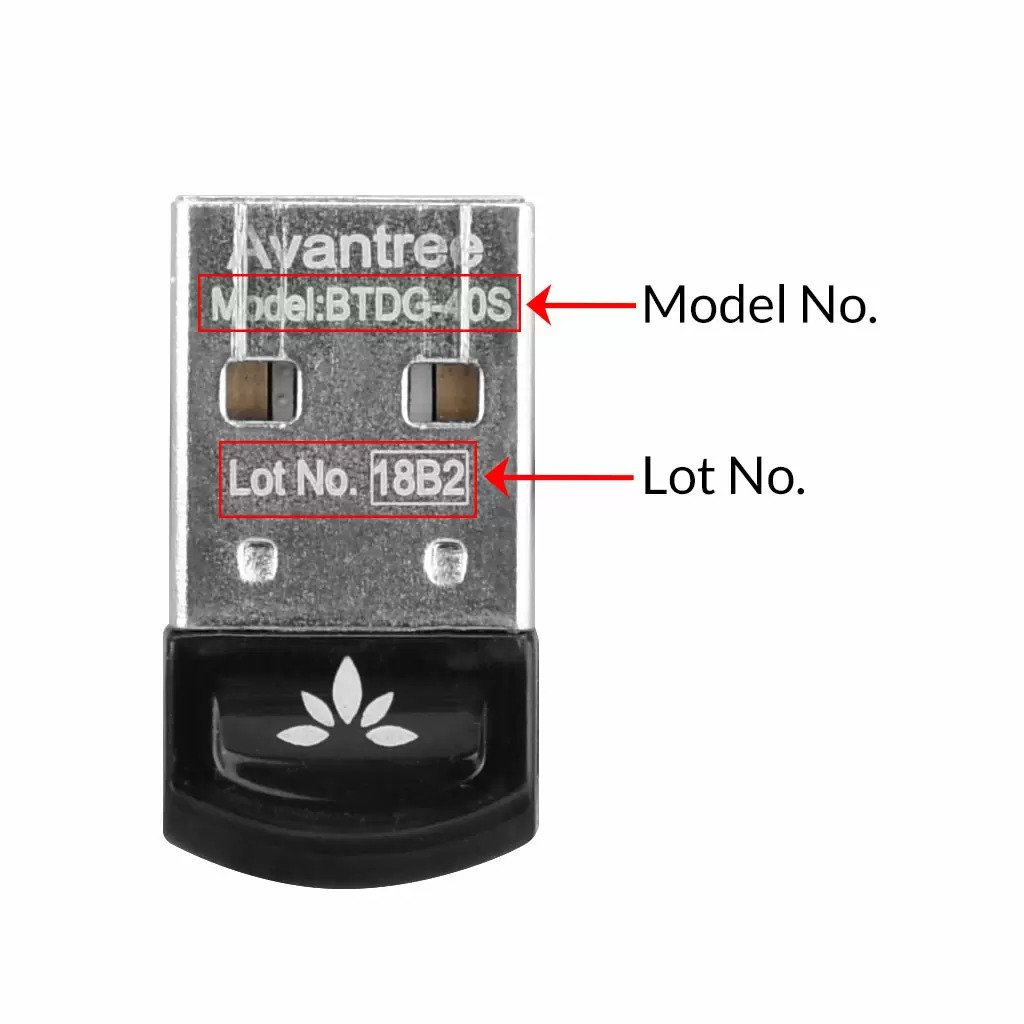
Above are some examples that'll give you an idea of what the Batch/Lot Number looks like and where to find them. The print for Batch No. or Lot No. is usually quite small; please consider using a magnifying glass if it's hard to read.
Was this article helpfulStill need help? Please email us at support@avantree.com
Back to Top - What's Avantree's General Return & Warranty Policy?
Return Policy:
Every Avantree product purchased from our website comes with an up to 60 days free trial.
Within 60 days of buying, if you have an issue with or simply don't like the product, you can ship it back to us and we'll fully refund you for the price that you bought it. If you have a product malfunction, we can replace the product for you if that's preferable, and we'll cover the return shipping costs.
Warranty Policy:
Avantree warrants its products for a period of 24 months from any defects in manufacturing, materials, or workmanship from the date of purchase from either an Avantree Direct store or an Avantree authorized reseller and used in normal conditions.
However, this warranty does NOT cover:
· Damage from misuse or abuse,
· Damage from lack of reasonable care,
· Damage from force majeure,
· Damage from natural forces/disasters,
· Damage from inadequate repairs performed by unauthorized service centers,
· Water damage on non-water-resistant products,
· Theft or losing the item.
If you encounter issues during the warranty time, pls follow Avantree RMA Procedure.
To make sure our customers have the best user experience, we choose to send the replacment first before you send back the faulty unit. Once the replacement is received and confirmed to be working, we will then send you the return label for the faulty unit for our quality control purposes. We expect you to cooperate and send the faulty unit back within 30 days. If not, then the warranty of your replacement unit will be voided.
Was this article helpfulStill need help? Please email us at support@avantree.com
Back to Top - Where to buy and where will you ship it from?
Items with the "ADD TO CART" button are for purchase in your area. Those without the Add to Cart button means not available in your area, normally because it is out of stock. Besides, the estimated delivery time is not applied for pre-order and backorder items.
Here is a table of the recommended store info for customers from each country. We also include information about - where the goods will be shipped from as well as the estimated delivery time.
USA
Online Store: avantree.com; amazon.com;walmart.com;www.newegg.com
Warehouse: USA Avantree Warehouse OR Amazon Warehouse
Estimate Delivery Time: 2-5 Business Days
Free Shipping Rule: free shipping ≥ $14.99
Shipping Fees: $5 for order <$14.99
Canada
Online Store:avantree.com/ca; amazon.ca; www.walmart.ca
Warehouse: Amazon CA Warehouse
Estimate Delivery Time: 3-7 Business Days
Offline Stores:Canada Computers
Free Shipping Rule: free shipping ≥ CA$29.99
Shipping Fees: CA$5 for order < CA$29.99
UK
Online Store:avantree.com/uk;www.amazon.co.uk
Warehouse: Amazon UK warehouse
Estimate Delivery Time: 3-7 Business Days
Free Shipping Rule: free shipping ≥ £29.99
Shipping Fees: £5 for order < £29.99
Germany
Online Store:avantree.com/eu;amazon.de
Warehouse: Amazon EU warehouse
Estimate Delivery Time: 3-7 Business Days
Free Shipping Rule: free shipping ≥ €29.99
Shipping Fees: €5 for order <€29.99
France
Online Store:avantree.com/eu; www.amazon.fr
Warehouse: Amazon EU warehouse
Estimate Delivery Time: 3-10 Business Days
Free Shipping Rule: free shipping ≥ €29.99
Shipping Fees: €5 for order <€29.99
Italy
Online Store:avantree.com/eu;www.amazon.it
Warehouse: Amazon EU warehouse
Estimate Delivery Time: 3-10 Business Days
Free Shipping Rule: free shipping ≥ €29.99
Shipping Fees: €5 for order <€29.99
Spain
Online Store:avantree.com/eu; www.amazon.es
Warehouse: Amazon EU warehouse
Estimate Delivery Time: :3-10 Business Days
Free Shipping Rule: free shipping ≥ €29.99
Shipping Fees: €5 for order <€29.99
Bulgaria
Online Store: avantree.com/eu; amazon.de; www.amazon.es; www.amazon.fr; www.amazon.it;
Warehouse: Amazon EU warehouse
Estimate Delivery Time: 3-10 Business Days
Free Shipping Rule: free shipping ≥ €29.99
Shipping Fees: €5 for order <€29.99
Cyprus
Online Store:avantree.com/eu; amazon.de;
www.amazon.es; www.amazon.fr; www.amazon.it;
Warehouse: Amazon EU warehouse
Estimate Delivery Time: 3-10 Business Days
Free Shipping Rule: free shipping ≥ €29.99
Shipping Fees: €5 for order <€29.99
Poland
Online Store:avantree.com/eu; amazon.de; www.amazon.es; www.amazon.fr; www.amazon.it
Warehouse: Amazon EU warehouse
Estimate Delivery Time: 3-10 Business Days
Free Shipping Rule: free shipping ≥ €29.99
Shipping Fees: €5 for order <€29.99
Some Countries of Europe (including Austria, Belgium, Czech Republic, Denmark, Estonia, Greece, Hungary, Ireland, Latvia, Lithuania, Luxembourg, Malta, Portugal, Slovakia, Slovenia)
Online Store:avantree.com/eu; amazon.de; www.amazon.es; www.amazon.fr; www.amazon.it
Warehouse: Amazon EU warehouse
Estimate Delivery Time: 3-10 Business Days
Free Shipping Rule: free shipping ≥ €29.99
Shipping Fees: €5 for order <€29.99
Romania
Online Store:avantree.com/eu;amazon.de;www.amazon.es;
www.amazon.fr;www.amazon.it;www.emag.ro
Warehouse: Amazon EU warehouse
Estimate Delivery Time: 3-10 Business Days
Free Shipping Rule: free shipping ≥ €29.99
Shipping Fees: €5 for order <€29.99
Finland
Online Store:avantree.com/eu; amazon.de; www.amazon.es; www.amazon.fr; www.amazon.it; www.emag.ro
Warehouse: Amazon EU warehouse
Estimate Delivery Time: 3-10 Business Days
Free Shipping Rule: free shipping ≥ €29.99
Shipping Fees: €5 for order <€29.99
Sweden
Online Store:avantree.com/eu; amazon.de; www.amazon.es; www.amazon.fr; www.amazon.it
Warehouse: Amazon EU warehouse
Estimate Delivery Time: 3-10 Business Days
Free Shipping Rule: free shipping ≥ €29.99
Shipping Fees: €5 for order <€29.99
Norway
Online Store: avantree.com/me
Warehouse: China warehouse
Estimate Delivery Time: 10-30 Business Day
Free Shipping Rule: free shipping ≥ $29.99
Shipping Fees: €5 for order <$29.99
Netherlands
Online Store:avantree.com/eu; amazon.nl; www.bol.com; www.prifri.be;
Warehouse: Amazon EU warehouse
Estimate Delivery Time: 3-10 Business Days
Free Shipping Rule: free shipping ≥ €29.99
Shipping Fees: €5 for order <€29.99
Australia
Online Store:avantree.com/au; www.amazon.com.au;www.ebay.com.au;
www.radioparts.com.au;Gadgets4Geeks.com.au
Warehouse: Amazon AU warehouse
Estimate Delivery Time: 3-7 Business Days
Free Shipping Rule: free shipping ≥ A$29.99
Shipping Fees: A$5 for order < A$29.99
New Zealand
Online Store:avantree.com/me
Warehouse: China warehouse
Estimate Delivery Time: 10-30 Business Days
Free Shipping Rule: free shipping ≥ $29.99
Shipping Fees: $5 for order <$29.99
Singapore
Online Store: avantree.com/me; www.lazada.com.sg; amazon.sg
Warehouse: China warehouse
Estimate Delivery Time: 10-30 Business Days
Free Shipping Rule: free shipping ≥ $29.99
Shipping Fees: $5 for order <$29.99
UAE
Online Store:avantree.com/me
Warehouse: China warehouse
Estimate Delivery Time: 10-30 Business Days
Free Shipping Rule: free shipping ≥ $29.99
Shipping Fees: $5 for order <$29.99
Israel
Online Store:avantree.com/me;www.netbitct.co.il;
Warehouse: China warehouse
Estimate Delivery Time: 10-30 Business Days
Free Shipping Rule: free shipping ≥ $29.99
Shipping Fees: $5 for order <$29.99
Japan
Online Store:avantree.com/me; www.amazon.co.jp; shopping.yahoo.co.jp
Warehouse: China warehouse
Estimate Delivery Time: :10-30 Business Days
Free Shipping Rule: free shipping ≥ $29.9
Shipping Fees: $5 for order < $29.9
South Korea
Online Store:avantree.com/me;www.gmarket.co.kr
Warehouse: China warehouse
Estimate Delivery Time:10-30 Business Days
Free Shipping Rule: free shipping ≥ $29.9
Shipping Fees: $5 for order < $29.9
Thailand
Online Store:avantree.com/me;
Warehouse: China warehouse
Estimate Delivery Time: 10-30 Business Days
Free Shipping Rule: free shipping ≥ $29.9
Shipping Fees: $5 for order < $29.9
Malaysia
Online Store:avantree.com/me; www.shopee.com.my
Warehouse: China warehouse
Estimate Delivery Time: 10-30 Business Days
Offline Stores: POWER CELLULAR ACC. SUPPLY Malaysia
Free Shipping Rule: free shipping ≥ $29.99
Shipping Fees: $5 for order <$29.99
Russia
Online Store:avantree.com/me; www.avantronics.ru ; https://smartiq.ru
Warehouse: China warehouse
Estimate Delivery Time:10-30 Business Days
Free Shipping Rule: free shipping ≥ $29.9
Shipping Fees: $5 for order < $29.9
Switzerland
Online Store:avantree.com/me; www.matsmobile.ch; www.aliexpress.com
Warehouse: China warehouse
Estimate Delivery Time: 10-30 Business Days
Offline Stores: CarCom www.carcom.ch
Free Shipping Rule: free shipping ≥ $29.99
Shipping Fees: $5 for order <$29.99
Hong Kong SAR China
Online Store:avantree.com/hk;
Warehouse: China warehouse
Estimate Delivery Time: 3-7 Business Days
Free Shipping Rule: free shipping ≥ HKD$99
Shipping Fees: HKD$20 for order < HKD$99
South Africa
Online Store:avantree.com/za;
Warehouse: South Africa warehouse
Estimate Delivery Time: 3-7 Business Days
Free Shipping Rule: free shipping ≥ R$499
Shipping Fees: R$90 for order <R$499
Mexico
Online Store:amazon.com.mx; www.mercadolibre.com.mx
Warehouse: US Amazon warehouse
Estimate Delivery Time: 3-10 Business Days
Taiwan
Online Store:avantree.com.tw; tw.buy.yahoo.com; www.eclife.com.tw;
Warehouse: Taiwan warehouse
Estimate Delivery Time:3-7 Business Days
Offline Stores:
1. yardiX shuwei shangpinguan No.400 Huanbei Road, Zhongli, Taoyuan, Taipei;
2. Fayake Taipei Nanxi Store The 9th Floor, No 12 Nanjing west road, Taipei;
3. Avantree QIqu guan (Chuqu guan) No 400 Huanbei Road,Zhongli, Taoyuan Taipei
Free Shipping Rule: free shipping ≥ NT$149
Shipping Fees: NT$80 for order <NT$149
Others (Not Listed)
Online Store:www.aliexpress.com;
Warehouse: China warehouse
Estimate Delivery Time: 15-25 Business Days
Remarks:
1. Warranty is 24M for orders from avantree.com
2. Items purchased from other authorized distributor channels will be entitled to 12m warranty, and extendable to 24m upon warranty registration within 30 days from date of purchase
3. Not all stores/sellers from the links above are authorized resellers.Was this article helpfulStill need help? Please email us at support@avantree.com
Back to Top - Other Order Related Questions
If you have any questions about placing orders, shipping countries, tracking information, or others. Please check here for more information.
Was this article helpfulStill need help? Please email us at support@avantree.com
Back to Top
- Why am I always being redirected to the wrong store








Register your product to get a full 24-month warranty.





 to go to the channels you like;
to go to the channels you like;